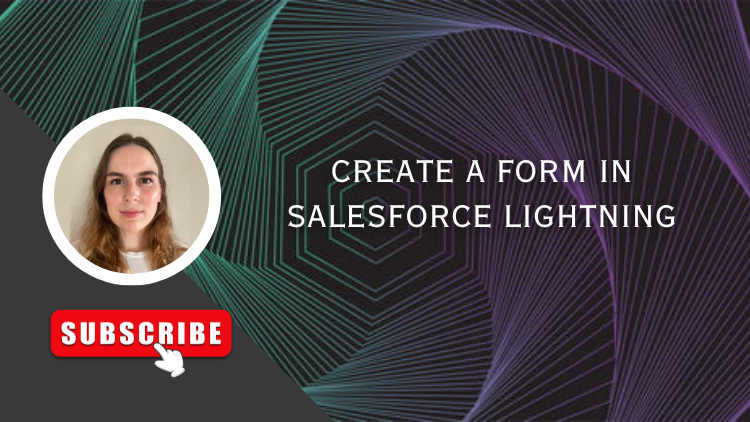Data is crucial to problem-solving, decision-making, and strategic planning processes. Collecting relevant and accurate information is fundamental for your organization to make better choices and implement effective strategies. To collect valuable data, you can create forms in Salesforce. You can send these Salesforce forms to various stakeholders to identify trends and patterns, evaluate the performances of marketing campaigns, track sales figures, and manage risks.
Salesforce Lightning is a user interface framework to create dynamic and responsive applications for desktop and mobile platforms. Lightning offers a streamlined experience compared to the traditional Salesforce interface. Using the range of features designed to enhance your productivity, you can create forms to capture data for your business purposes. Creating forms using the Salesforce Lightning experience will ask users to enter data into the form, which will then be synced to your Salesforce. Keep reading to find out how to create forms using Salesforce Lightning.
Creating Forms in Salesforce Lightning
Integrating your data collection forms with Salesforce will automatically sync the collected data into your Salesforce instance. These Salesforce forms will reduce the need for manual data input captured from your form, reducing room for error and increasing efficiency. You can also choose to create Salesforce forms using the Lightning App Builder.
Creating Salesforce Lightning Pages will allow end users to easily view and interact with their data. These pages are part of the Salesforce Lightning Components experience and each page serves a specific purpose. You can include home pages, record pages, app pages, and utility bars.
Access Assessment Questions in App Launcher
To review and edit the assessment questions in the App Launcher, follow these steps:
- Log into your Salesforce account and open the App Launcher.
- Search for the App that contains your assessment questions.
- Once you’ve found the app, click the app to open it.
- Navigate to the tab or section of the app where your questions are stored.
- Edit and review your questions. The editing options will depend on the question structure in your Salesforce instance.
Note: These steps provide a general guideline and can vary depending on your organization’s customization and configuration in Salesforce.
Select Questions and Define OmniScript Requirements
Using OmniScripts in Salesforce allows you to create dynamic user interfaces for your business processes. You can follow these general steps to select questions and definite your OmniScript requirements:
- Log into your Salesforce account and open the App Launcher.
- Search for OmniScript and click “New OmniScript”.
- Add a name, description, and other basic information.
- Choose the OmniScript type.
- Define the steps of your script. These steps will guide the users through the process.
- Add questions to each step. You should include a variety of question types to collect the data you need.
- Configure properties for each of your questions.
- Create conditional logic to show or hide questions and sections depending on user input.
- Integrate your script with your Salesforce data.
- Define the navigation between the steps and questions based on the user responses.
- Test your script to ensure it works correctly.
- Activate your OmniScript.
Add Step to Your Form
When adding a step to your form in Salesforce Lightning, you will typically need to edit a Lightning Record page. Once you are in the Lightning App Builder, find the page you want to edit and simply add a new section or component.
Customize Step Title
You can customize the title for each of your steps in your components. Once you have found the page you want to update and are in edit mode, you can configure a custom title. This can be done by accessing the component’s properties or the configuration options for the component. There are some customization options available to make adjustments to your text and formatting.
Search and Insert Questions
To search for your questions and insert new ones, once you have accessed the question section of your app, you can use the search functionality to find the question you are looking for by using keywords and filtering. Depending on your specific interface, you can add a question by using an add or insert button or drag and drop questions into your current view.
Build OmniScript for Your Form
Including an OmniScript in your form will create a custom user journey for your users. You can dynamically show or hide questions depending on the feedback that the end user provides.
Design and Configure Form Layout with OmniScript Designer
Salesforce offers the OmniScript Designer for you to use to create your guided user interactions. Make sure you reach out to your Salesforce developer for assistance.
Titan Forms: Drag-And-Drop Salesforce Form Builder
Titan Forms is a codeless Salesforce form builder you can use to create custom forms, collect and pre-fill data, use conditions and logic, and automate your business processes. This Salesforce forms builder uses a drag-and-drop interface that works with any Salesforce object. You can create forms for Salesforce to collect valuable data so you can make better business decisions and drive sales. Your forms in Salesforce will reach new levels by pulling the latest data from any of your objects into your form and pushing back the submissions to your Salesforce records in real time.
Market-Leading Salesforce Web Forms
Take your marketing efforts online by creating Salesforce Web-to-Lead forms that capture lead information directly in Salesforce. Generating leads online means that you attract potential customers who have already shown interest in your business which increases your chances of making a sale.
Flexible Data Structure
Titan is fully flexible, you can read and write from multiple objects in real time. Any custom logic or data structure is supported including one-to-many, many-to-many, lookup fields, formulas, list fields, related lists, and junction objects.
Seamlessly Embed Salesforce Forms on Your Website
You can publish and embed your dynamic forms for Salesforce directly in your web pages, forms, and documents using iFrames or Scripts.